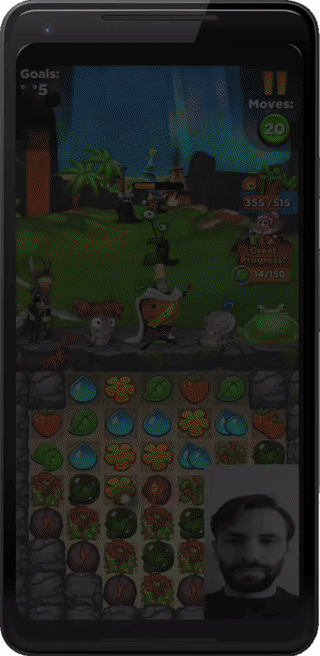Jim uses Jabberwocky and home automation tools to control his recliner, lights, heating, bipap machine, and more.
“Thanks to the relentless nature of ALS, I have become very capable in alternative ways to access computers and smartphones. Leveraging the right software and my few inches of head movement has opened up the world of home automation, entertainment and communication. I may be trapped in this body, but mentally I am free. The [Jabberwocky team] have created a truly useful application. Navigating a touch interface without hands is here and it’s enjoyable!”
“As my dad’s ALS got worse, he lost the hand control needed to use his computer and mobile devices. When we found out about the Jabberwocky app that is controlled by head movement, for the first time in months he was able to check his emails and read the news. The smile on his face when he was able to do those things again for himself was amazing. I can’t thank the people at Jabberwocky enough for giving him back a bit of control over his life.”
Frequently Asked Questions (FAQ)
How do I touch the screen?
By default, winking performs a touch at the cursor location and opening your eye lifts the touch. Winking quickly simply taps the screen, while holding your wink allows you to perform complex scroll and swipe gestures. The cursor will change color to indicate an active touch. Opening and closing your mouth can also be configured to interact with the device. It is recommended that you use wink unless you wear glasses.
How do I control the cursor?
The cursor is controlled through head movement, not eye gaze. Pointing your nose up and down will cause vertical cursor movement and turning your head right and left will cause horizontal cursor movement.
How do I enable or disable the cursor?
Shaking your head left to right, as if you were saying no, will disable the cursor. To re-enable the cursor shake your head again. Disabling and enabling the cursor is especially helpful if you want to watch a video or talk without accidentally interacting with the device.
Will my screen turn off when using Jabberwocky?
By default, the screen will not turn off when using Jabberwocky to prevent being locked out. If you wish, you can change the behavior in settings to various options that use less battery. If you do change this setting, we recommend turning on “Unlock with Voice Match”. Then you can say “Ok, Google” and your screen will turn back on. If you have a lock screen, you can use Jabberwocky to unlock your screen.
I have some mobility, can I still interact with the device normally?
Yes! Jabberwocky does not impact your ability to physically interact with the device if you so choose. Jabberwocky is meant to augment your existing motor and device interaction capabilities while obstructing as little of the device as possible.
How do I use voice functionality while Jabberwocky is on?
If you are using your mouth to interact with the device, we advise disabling the cursor whenever you want to interact with your device using your voice by shaking your head. If you are using wink to interact with the device, talking should not significantly impact cursor actions or movement.
Help, it won't tap where I want!
The best advice for new users is to take your time and get used to moving the cursor to the four corners of screen first. Second, practice holding the cursor still, which is an important skill before performing a tap. Third, try opening and closing your mouth quickly when performing a tap. If the cursor moves too much or your mouth is open too long, Android will interpret the action as a swipe or long press respectively.